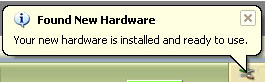If updates are available, you will automatically be prompted to download and install these updates. Note that depending on your specific setup and scenario, you will receive slightly different prompts. If a new update is available, you will receive the following message box:
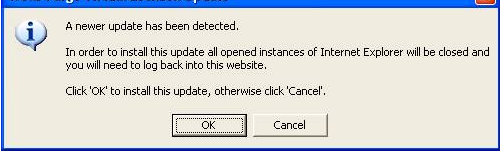
Click OK to proceed with the installation of this update. The following window will open:

Let the installation continue. The following window will open:
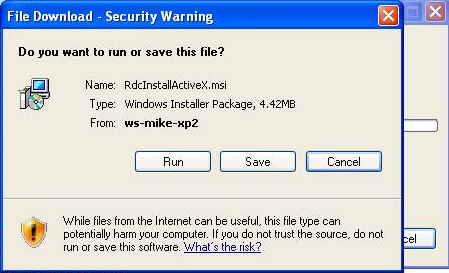
Click Run.The following window will open:
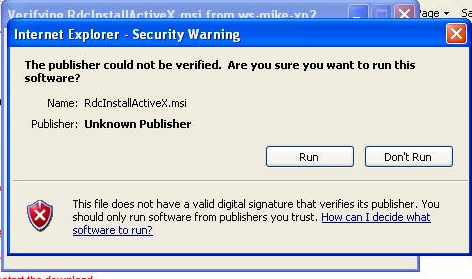
Click Run. Let the update continue. The following window will open:
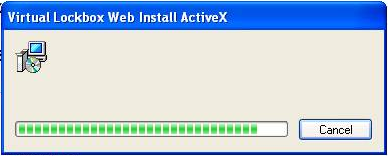
If there are no more updates to install, the Batches screen will open where you can create a new batch or resume working on a prior one. If there are more updates to install, specifically new scanner drivers, the following window will open and the scanner driver will begin updating:
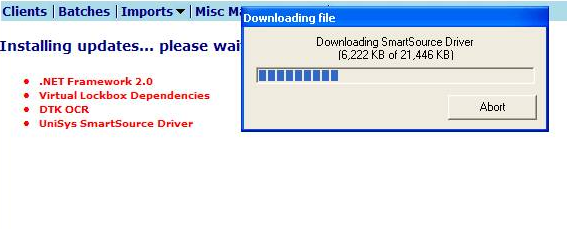
|
Let the update continue. You will be prompted to unplug your scanner. If it is not already unplugged, unplug it now.
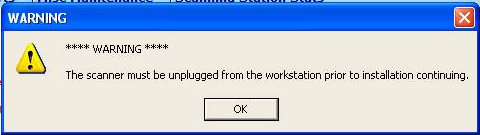
Once the scanner is unplugged, Click OK to continue.The installation will continue and the following window will open:
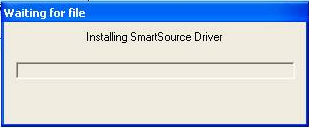
Let the update continue. The following window will open:
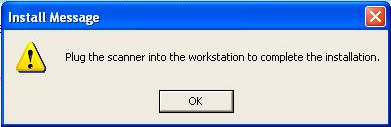
Plug the scanner into your computer and turn it on. Click OK. A Windows message will open at the bottom right of your computer indicating that new hardware is installed and ready to use: